A Project can have multiple users. To add users to a Project, they first need to be added to the Account. An Account usually has 2 seats with an option to add more via Stripe. Based on the Subscription plan, an Account may have a limit on how many more seats can be added. If the limit is reached, the Account can be upgraded to a subscription plan that offers more seats.
The Accounts page is accessed by clicking on the profile image (top right corner) and then selecting Accounts.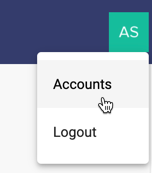
Add User
Add the new user's email at bottom of the users list and press enter. Please note that only Account Admins can modify the users in an account.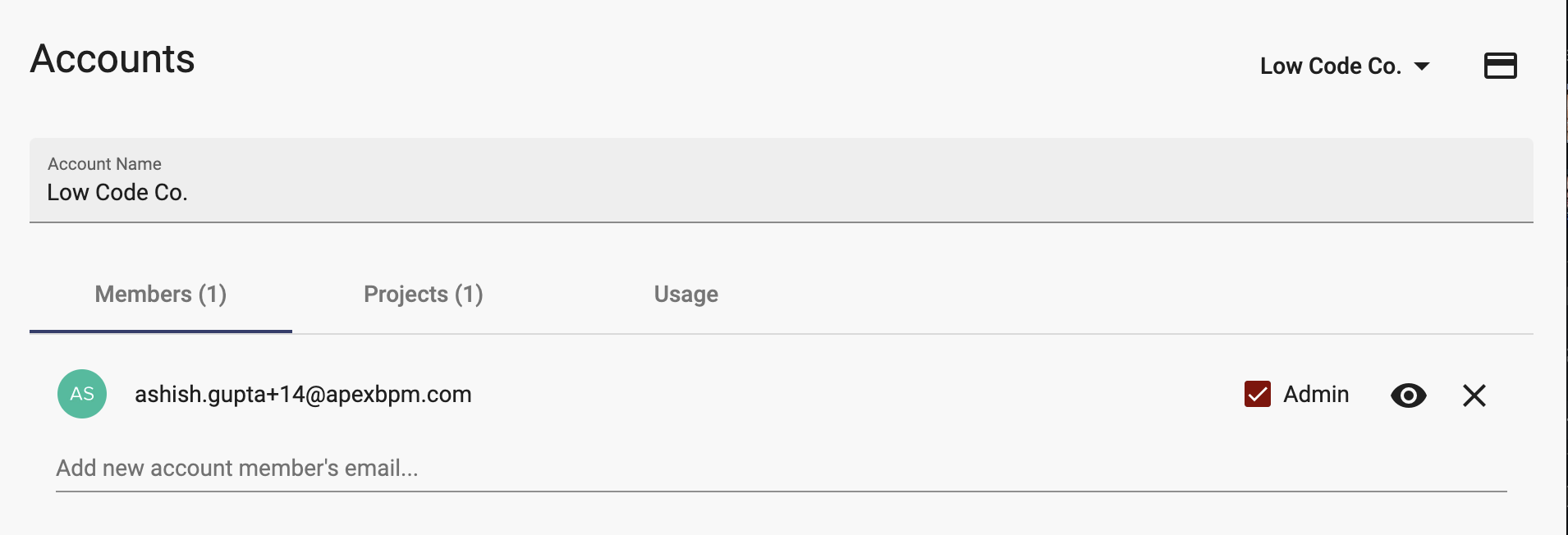
The Project Access dialog will be displayed for the newly created user. Grant the new user Read/Write/Admin access to the projects in your account.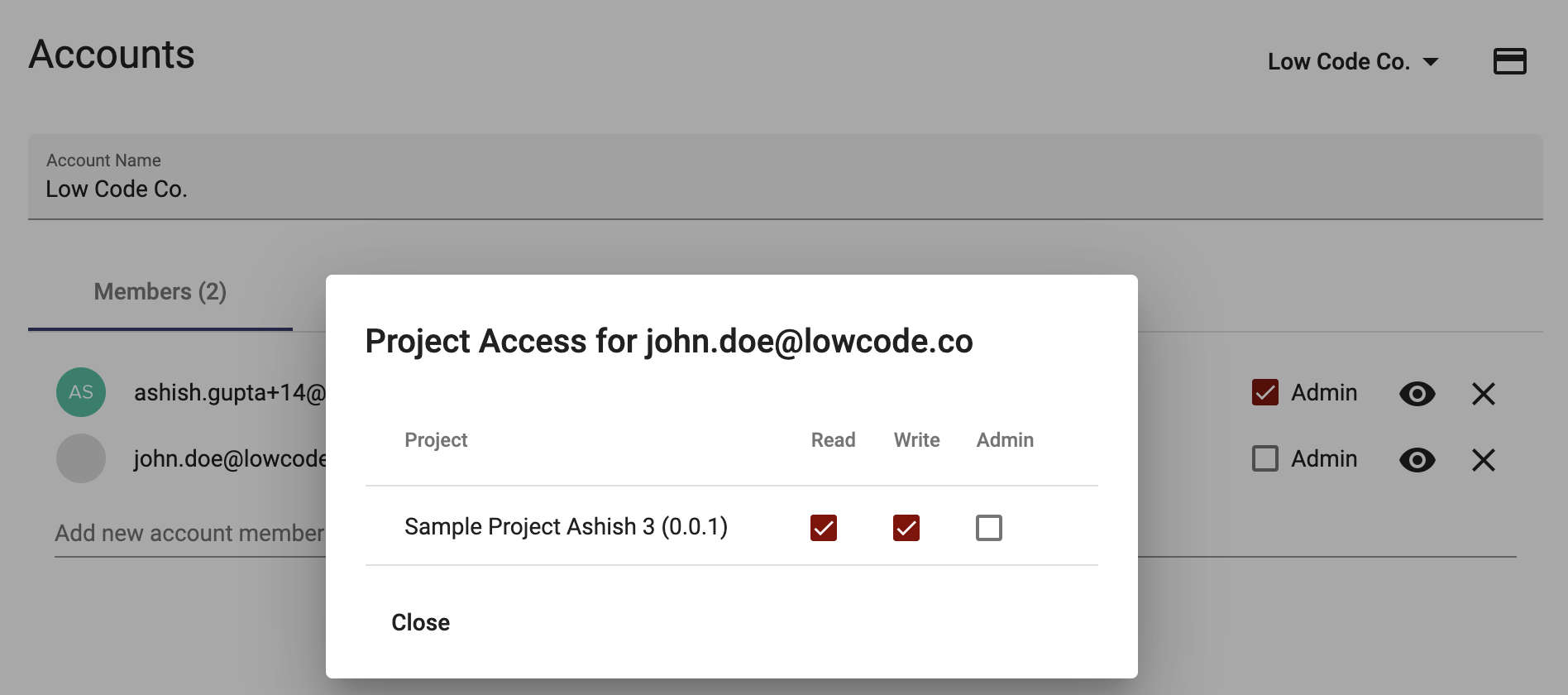
Buy Additional Seats
Once all the seats have been assigned to users, click on "Update User Quantity" to buy more seats. This will take you to the billing page.
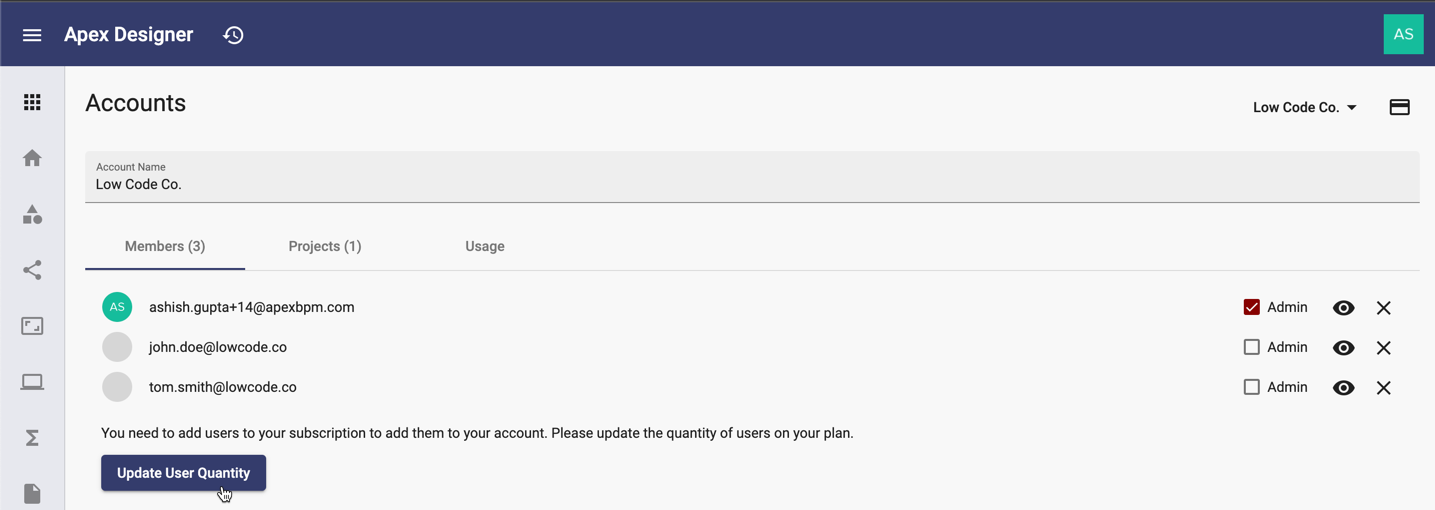
Click on the "Update plan" to make changes to the current plan.
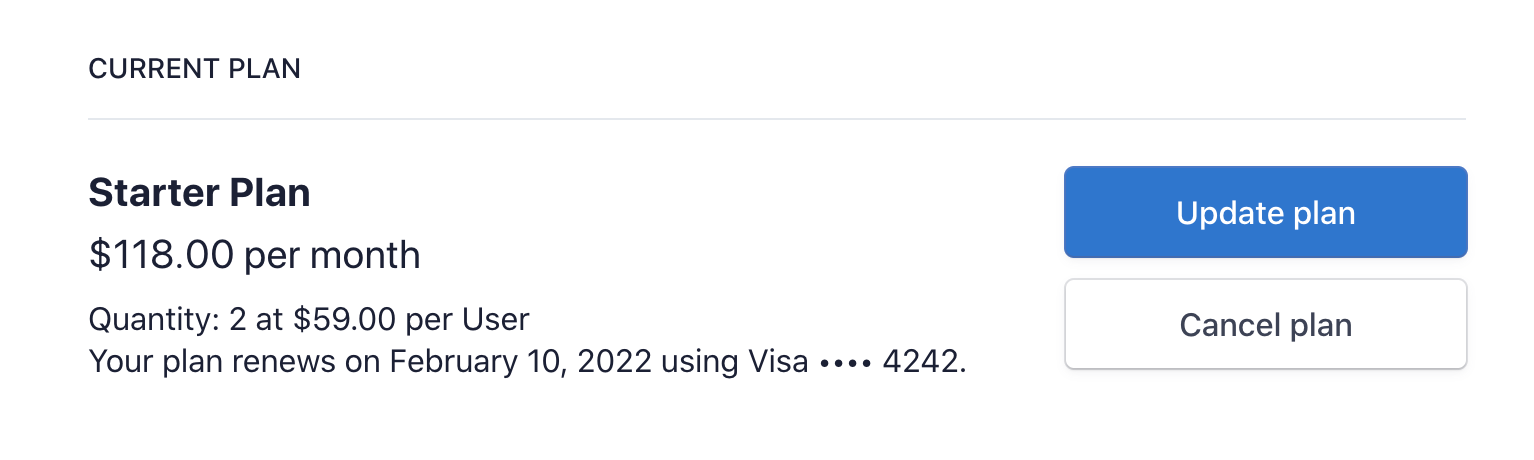
Click on "Update Quantity" to increase the quantity and then complete the checkout. More users can now be added to the Account.
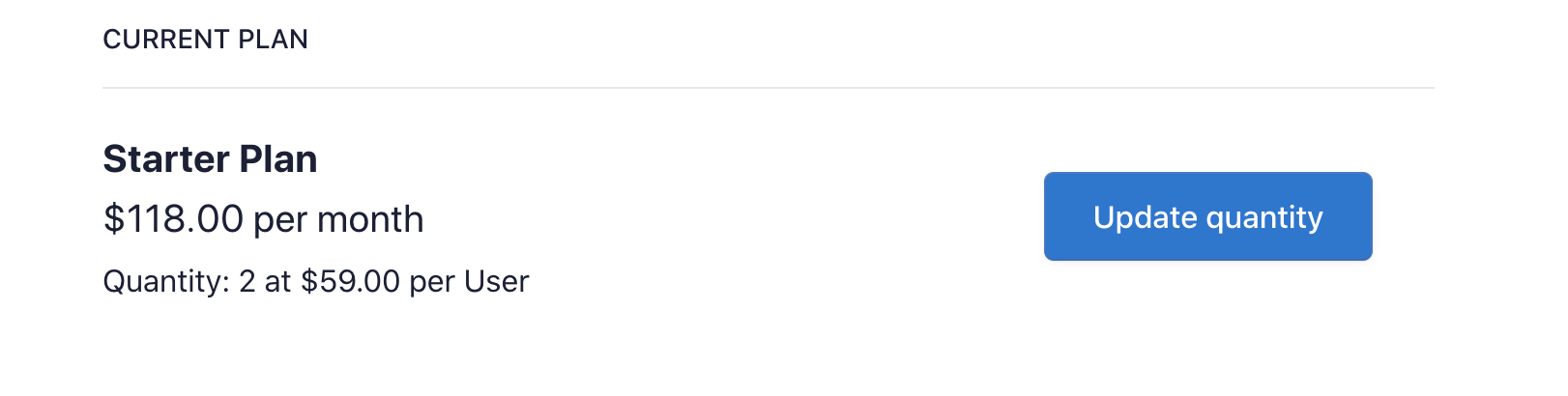
Once you have reached the maximum team size for your subscription type, you would need to upgrade your plan.